Processing Pipeline in Capture One
The processing pipeline in Capture One gives you an idea about the order in which Capture One processes your adjustments. Knowing more about this order tells you how tools interact and hands you over a clue of about the best editing workflow.
Processing Pipeline in Capture One
In an earlier post, Histograms in Capture One, I mentioned the Processing Pipeline in Capture One. This pipeline describes how Capture One processes your adjustments for the different tools.
Knowledge about the processing pipeline can help you create an effective editing workflow. My idea about this workflow is that you better work in the same order as the pipeline to prevent counter-effective editing.
That there is a processing pipeline is no secret, but how that pipeline in detail works is Capture One’s secret. Fortunately, Capture One offers several tools to reverse engineer the pipeline to a sufficiently accurate degree for optimizing your editing in Capture One.
Another reason for looking into this processing pipeline is just out of curiosity, and curiosity is good as it is the mother of all learning.
Processing Engine
New versions of Capture One often have a new Processing Engine, and the processing pipeline is at the heart of this engine. By upgrading to a newer engine, new capabilities become available as they are only part of the new pipeline in that engine.
Sometimes the effect of some adjustments changes because of another algorithm behind it. But sometimes, the order of tools changes in the processing pipeline. Most noticeably is the change of order for the Color Balance and the Black & White tool since in Capture One 11. More on that later in this post.
Reverse Engineering The Pipeline
As explained in the post Histograms in Capture One, the different tools with a histogram reveal much about the pipeline. They give us a sneak peek into Capture One’s internal operation.
I will also address the tools with multiple channels – the Levels and Curve tool – and the order in which Capture One processes these channels.
Exposure Evaluation
Our first stop is the histogram of the Exposure Evaluation tool. The purpose of this tool is to evaluate the exposure, which is very helpful during tethered shoots.
Most of the tools in Capture One do not have any effect on the graph in this tool, but a number of them do:
- Base Characteristics (Curve)
- White Balance
- LCC
- Lens Correction (Light Falloff)
- Dehaze (new in Capture One 21)
- Crop and tools that induce cropping like Rotation and Keystone
The adjustments of these tools are at the beginning of the processing pipeline in Capture One. As a result, you can consider applying them early in your editing workflow.
Levels
Our next stop is the Levels tool. Adjustments that affect the graph in the Levels tool but not the Exposure Evaluation tool are:
- Exposure
- High Dynamic Range
- Clarity, Natural, Punch, and Neutral method; Structure
- Vignetting
- Color Balance, Master wheel
Adjustments with these tools affect the graph of all channels of the Levels tool. If you like to make manual adjustments or prefer auto-adjust, consider making adjustments with these tools first.
Note that the Levels tool has different channels. About the processing pipeline, the three color channels, Red, Green, and Blue, come first, and the combined RGB channel last.
Curve
I know that no tools sit between the Levels and the Curve tools in the processing pipeline in Capture One. In other words, I do not know of any tool’s adjustment that does not affect Levels but does affect Curve.
Conclusion: Capture One feeds the output of the Levels tool into the Curve tool.
The Curve tool has five different channels. Is there any particular order in which they are processed, like with the Levels tool? Again, the three separate color channels, Red, Green, and Blue, come first. Next is the Luma channel, and last is the combined RGB channel.
Histogram
You find the Histogram tool at the end of the processing pipeline. The graph in this tool shows the final result. What adjustments since the Curve tool affect the chart in the Histogram tool?
- Base Characteristics (ICC Profile)
- Color Editor
- Black & White
- Color Balance (3-way, both color & lightness)
- Clarity (Classic method)
- Process Recipe (ICC Profile)
The order of these tools is entirely random as far as I am concerned – in reality, the order is not arbitrary, of course – with one noticeable exception that I already mentioned in the introduction of this post.
The Color Balance (3-way) adjustments are processed after the Black & White tool. This order has changed in Capture One Pro 11, and the result is that you can now color tone your black & white images with the Color Balance tool.
The Black & White tool already had a toning and split toning feature with two sliders for Highlights and Shadows, respectively, but the Color Balance tool now adds more options.
Conclusion
We have reached the end of the processing pipeline in Capture One 20. You can use the insights from this post to optimize your editing workflow to prevent making adjustments that contradict others.
But feel free not to do it this way if it suits you better. In the end, you are the photographer, and you are the creator and your image alchemist.
Thank you
For reading. Please feel free to leave a comment. Please like us on Facebook or subscribe to stay informed about new blogs.
Best Regards,
Image Alchemist



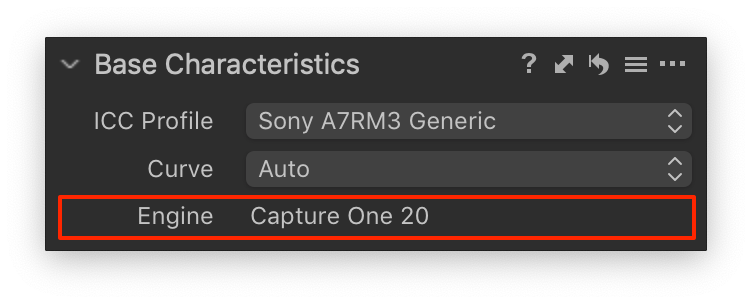
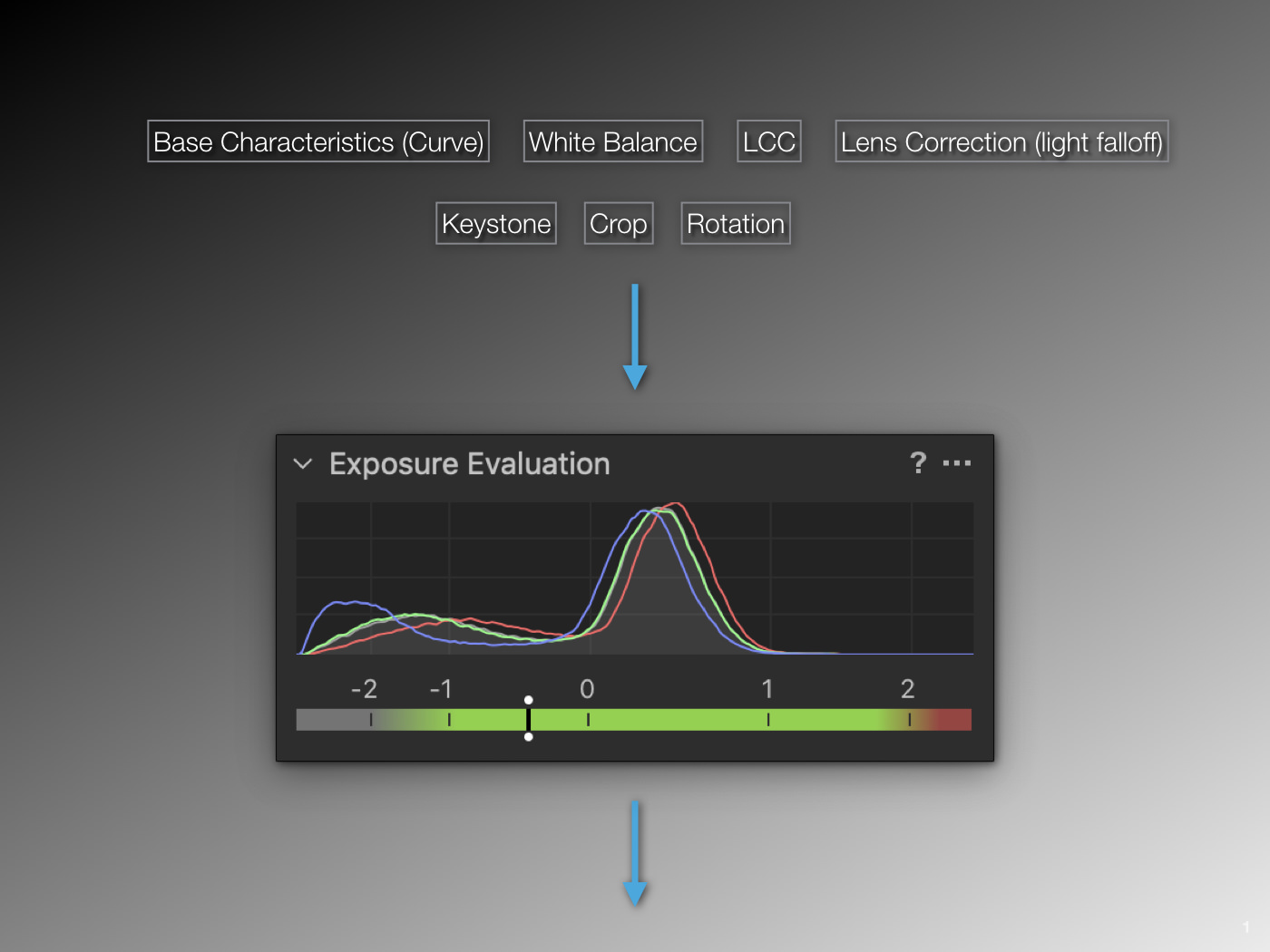











Thank you for this excellent article. I have often wondered about the order of processing in Capture One.
Thank you, Richard,
I appreciate your feedback.
Best, Paul Steunebrink / Image Alchemist
Great article! This definitely explains why “interesting” things happen when I jump back and forth between editing tools.
Very interesting explanation of the internal image processing engine.
That is what makes you an alchemist.
In the default order of the tooltabs, the colour tooltab comes before the exposure tooltab. Is it correct that this is because of the effect of the master colour balance tool as you explained in this blog or is there another reason?
Kind regards, Jos
Hi Jos,
I think that the Base Characteristics (Curve) and White Balance tools, which are processed early in the pipeline, gave the Color tool tab its ‘before’ position compared to the Exposure tool tab.
Best, Paul Steunebrink / Image Alchemist
Thank you so much Paul, I have still one doubt though, it’s about the Histogram in the Luma Curve, it’s different from the other five histogram shown in the Curve, you can see it clearly in it’s peak shown in your images above. The “white” histogram in the RGB is different from the Luma one, and this mismatch it’s confusing me. Thank you so much for all you work on C1! Gian Nicola
Hi Gian Nicola,
Thank you for your support and interest in the Image Alchemist. So much appreciated. Regarding the curves, I understand the confusion. Please note that the “white” histogram in the RGB channel is something different from the Luma channel. As a result, differences may occur.
Best regards, Paul Steunebrink / Image Alchemist
Hej Paul,
thanks for your logical explanation. Now I rebuilt my workflow and work this way 😉
Stay healthy!
Cheers from Cologne, Germany
Oliver
Thank you Oliver,
Stay well,
Best, Paul Steunebrink / Image Alchemist
Where does Grain and Sharpening sit in this?
Hi Latri,
Good questions. Adjustments in the Film Grain tool do not affect the Levels or Curve histograms but do affect the final Histogram a little. So I suspect they are somewhere in between those tools.
Sharpening and Noise Reduction are harder to pinpoint. It would be nice to know but since these tools do not affect the histograms, it does not affect our editing workflow much if any.
Best regards, Paul Steunebrink / Image Alchemist
Hi Paul,
Thank you for your excellent articles on the Image Alchemist.
I especially enjoyed the one of the COP pipeline, histogram , levels and curves.
Jonathan
Thank you, Jonathan, for your feedback. Much appreciated.
Best regards, Paul Steunebrink / Image Alchemist