High Dynamic Range In Capture One 20
Learn to understand the new High Dynamic Range tool in Capture One 20. In particular, what can you achieve with the Black and White sliders, both compared to and combined with the familiar Shadow and Highlight adjustments? Time for an investigation.

High Dynamic Range In Capture One 20
Capture One 20 surprised us with a makeover of the High Dynamic Range tool. As I already explained in my Capture One Pro 20 Review, there are two significant changes.
In the first place, the sliders now work in two directions from a neutral position (0 or zero) in the center. You can now both brighten and darken your highlights and shadows.
In addition to the broader range, the tool gave us two extra sliders, White and Black, next to the existing Highlight and Shadow sliders.
In this post, I look into how these new sliders work and compare them with the existing and well-known two sliders. To prevent losing oversight due to an overflow of information, I use all the sliders in their conventional way, meaning to brighten dark areas and darken bright areas.
Please note that this is not a tutorial as usual and is a technical study of a feature in Capture One. That said, it helps me with my day-to-day editing in Capture One. Hopefully, it helps you as well.
Other Applications
Please be aware that the Black and White sliders in Capture One should not be confused with similarly named sliders in some other applications. In those other apps, you can use their black and white sliders to set the black and white points, and Capture One has the Levels tool for that purpose.
What I Wanted To Know
I wanted to know how the sliders work on different brightness levels within the dynamic range of my camera. What can I achieve with the new sliders, and when is it best to use the Black slider over the Shadow slider and the White slider over the Highlight slider? And last but not least, does combining sliders – Shadow + Black or Highlight + White – bring any additional benefit?
I assumed that the Black slider affects the darkest areas of an image, in contrast to the Shadow slider, which works more towards the mid-tones. Likewise, my assumption about the White slider is that it affects the brightest areas only, whereas the Highlight adjustment works on bright spots towards the mid-tones.
I wanted to test my assumptions.
What I Did
With my Sony A7R III and its presumed dynamic range of approximately 15 stops, I decided to create a range of exposures from a gray area. I decided to stick to a continuous light source: daylight and a cloudy sky. With the aperture set to f/16, I pointed my Zeiss Batis 135mm lens to the sky, intentionally set out of focus.
The 1/60 second exposure was the nominal exposure, giving a luminance level of approximately 128 in the Capture One Viewer with all settings in their default position. My shortest exposure time is 1/8000 second, equaling the -7EV exposure in the range. The longest exposure was 2 seconds, representing the +7EV exposure in the range.
All images were captured with Capture One Pro 20 within a minute to minimize atmospheric changes messing with the exposure. I made several sequences on several occasions and took the best series to work on.
Results Of Individual Adjustments
Let us start with a baseline: a graph representing the brightness levels of all 15 images without any High Dynamic Range tool adjustment. Note that apart from a White Balance adjustment for a neutral gray image, no other adjustments were made in this test.
What you see in the chart above is an S-shaped curve, which is typical for the applied film curve in the Base Characteristics tool. If I had chosen another curve than the default Film Standard (or Auto, for that matter), the baseline would be different.
This blue curve will appear in all other graphs below as a reference.
Highlight Or White
In the next graph, you see a -100 adjustment for either Highlight (green line) or White (yellow), sequentially, not concurrently.
What becomes immediately apparent is that for the brightest levels (+4, +5, +6, and +7EV), there is no difference between the Highlight or the White slider adjustment.
For the medium bright levels (+1, +2, and +3EV), the White slider is less effective than the Highlight slider. Note that the Highlight slider is effective below the 0EV exposure, although to a minimal extent.
Beach Scene Adjusted with White Slider
Before we look at the Shadow and Black sliders, I like to share an image to demonstrate the differences between the Highlight and White sliders.

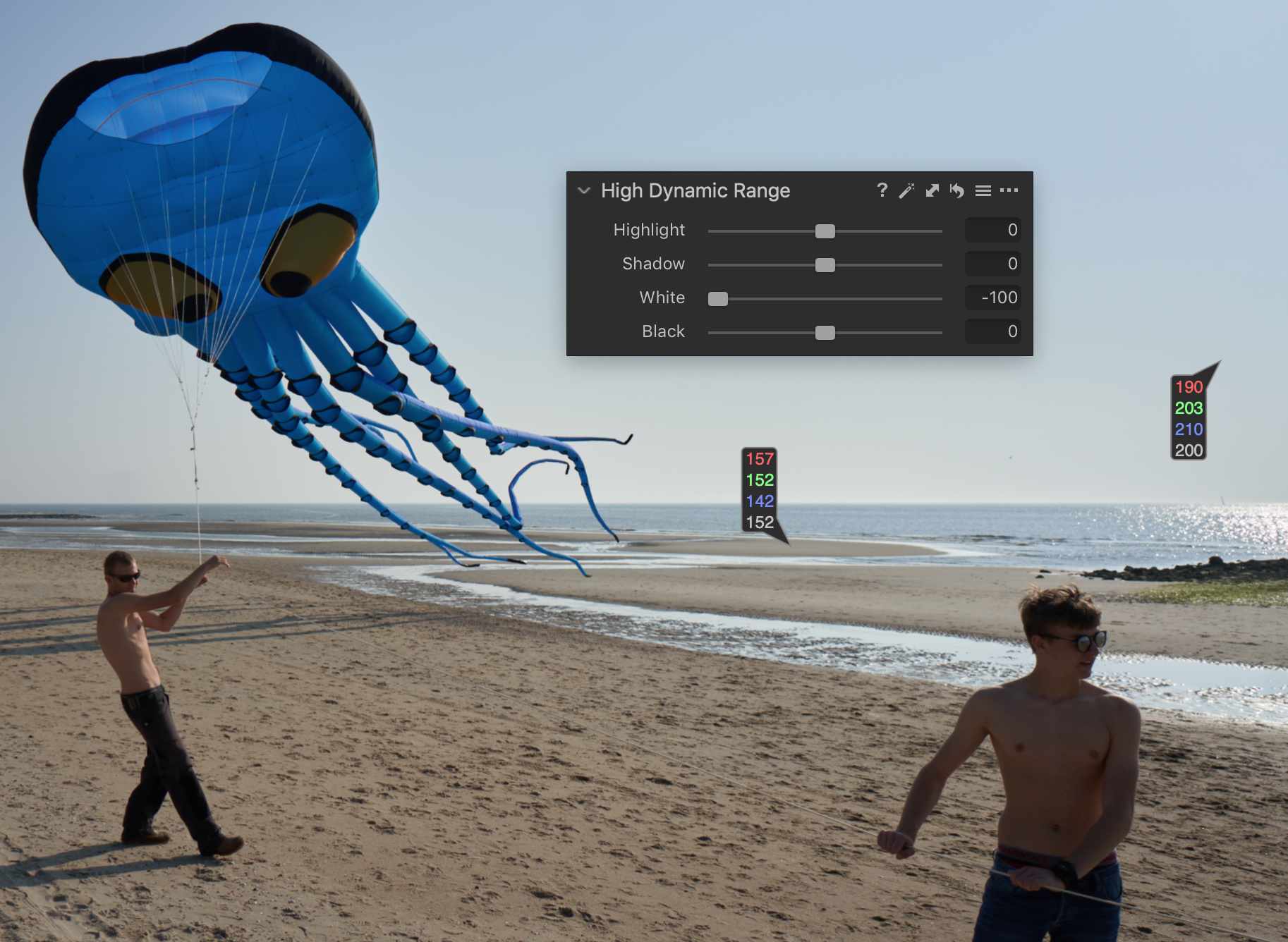
The differences are subtle but visible in the before/after comparison. The bright sky at the right has a luminance value of 200 in both cases (originally 240). The difference is towards the mid-tones.
The sand area is 139 (Highlight adjustment) or 152 (White adjustment). Because the White adjustment is less effective towards the mid-tones, the overall impression of the image is brighter with the same amount of darkening of the bright sky.
Long story short: White is the new Highlight.
Shadow Or Black
How does brightening the dark areas of our images work with the Shadow and the new Black slider? When you look at the graph below, you immediately see an entirely different picture.
The Shadow slider (green line) at +100 has little to no effect on the darkest area (-7 and -6EV). It becomes effective from -5EV, becomes most effective around the -4 to -2EV region, and works beyond the 0EV exposure, just like the Highlight slider does from the other direction.
The Black slider (yellow line) at +100 tells an entirely different story. It loves brightening the darkest areas in the range from -7 to -4EV. Beyond that, its effect weakens and becomes almost zero around -1EV.
As a result, the Shadow and Black slider curves cross each other halfway between -4 and -3EV. The Shadow and Black sliders each have their working area and perfectly complement each other.
Results Of Combined Adjustments
Apart from comparing siblings in adjustments, Highlight versus White and Shadow versus Black, I am also interested in the potential benefit of combining them.
So the question is: does a combination of Highlight and White, and similarly Shadow and Black bring some extra dimensions in adjusting my images, or does it not makes any sense? Let us take a look at the graphs and another image.
Combining Highlight and White
In the graph below, you see four colors. Blue is our baseline, with no adjustments. Green is a Highlight -100 adjustment and the yellow line the -100 White correction as in an earlier example. The red curve shows -100 for Highlight and White combined.
As you see, combining both adjustments is a little cumulative effect, but not much. You could see it as a slightly stronger Highlight adjustment.
Interior Adjusted With HDR
Before we dig into the following graph on combining Shadow and Black adjustments, let us look at this castle’s interior image. In the before/after comparison, you see the image without adjustments and multiple High Dynamic Range adjustments.


I made High Dynamic Range adjustments in this image: Highlight/White both -100 (for the window), Shadow/Black both +35. The combination of Shadow/Black made it easy to find the right balance between brightening the shadow to a reasonable level and preventing the overcooked HDR look.
In the collage above, you see the effect of the individual Shadow and Black adjustments and the combined Shadow/Black adjustments. When you see the graph in the next section, it starts making more sense.
Combining Shadow and Black
In the following graph, you again see four colors. And when you compare the chart with the previous one, you immediately notice an entirely different behavior.
Again, the blue curve is our baseline, with no adjustments. The green line represents the +100 Shadow adjustment, and the yellow line the +100 Black adjustment. I discussed these earlier in this post.
The red line results from the +100 Shadow and Black adjustments combined. The cumulative effect is evident. But note the darkest area at -7EV, and the combined result is much stronger than I would expect from the individual adjustments. Here some magic is going on.
Using Presets
I am a big fan of using presets for my day-to-day adjustments for several reasons. One of the reasons is that I can make combinations of sliders in a single preset or range of presets and apply them in a single stroke. Hovering over a list of presets, let me review the effect of each one before making one effective with a mouse click.
I made a new set of presets for the High Dynamic Range tool in Capture One 20. The collection covers the new sliders and all sliders in both directions and combines several sliders in different combinations.
The Highlight and White sliders have combined presets, as do Shadow and Black. But there is also a Highlight-Shadow range and a White-Black range, and all four combined, either in a symmetrical fashion or asymmetrical, like more Highlight than Shadow, for example.
You can find the High Dynamic Range presets on the webshop, where you also find a free subset to try.
Conclusions
When you look at the effect of the Black versus the Shadow slider, it is clear that the Black slider adds new capabilities, a new tool that opens up entirely new abilities combined with the Shadow slider.
Its effect covers my assumptions very well and adds some more. Black is indeed for the darkest tones in the image, an area the Shadow slider does not touch.
The Highlight and White combo is a different story; you can not compare it to the Shadow and Black combination. The Highlight slider is already working on the brightest areas in the image, whereas the Shadow slider was not for the darkest part.
The new White slider can only copy the correction of the brightest tones. In addition, the White slider affects mid-tone to brighter areas less than the Highlight slider. That is a big bonus, although more subtle when you compare it to the Shadow and Black sliders. Combining the Highlight and White sliders can be beneficial as well.
The bottom line is that both new sliders, White and Black, open new capabilities not available earlier with the Highlight and Shadow sliders. How to use them is a matter of practice, and hopefully, this post points you in the right direction.
Thank you
For reading. Please feel free to leave a comment. Like us on Facebook or subscribe to stay informed about new blogs.
Best Regards,
Image Alchemist








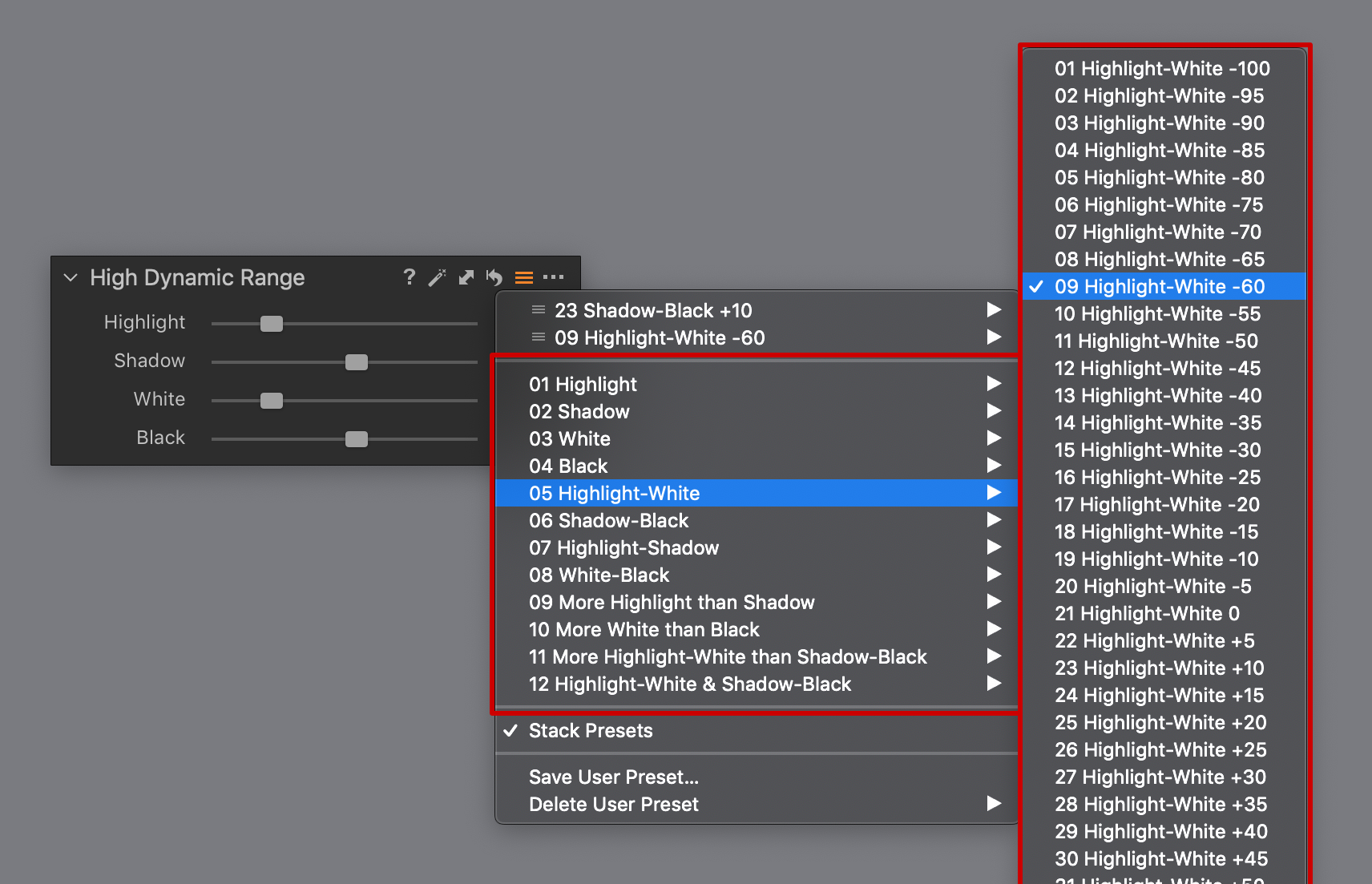








This was extremely useful. Thanks very much for this detailed test!
Thanks, Bob,
I appreciate your interest in the matter.
Best, Paul Steunebrink / Image Alchemist
Hello Paul,
Great job, excellent comparison!
Can you explain why you call the white the new highlight? According to your second graph my conclusion is to use the highlight slider and if that is not sufficient I decrease additionally the white slider (according to the fourth graph).
Hello Jos,
Thank you for your comment. Regarding your question: you can use White in addition to Highlight as you stated. My slogan about the ‘White is the new Highlight’ is to emphasize that the White slider does not affect the 3/4 tones down to midtones as the Highlight slider does, which is often preferred and prevent making dull images.
Best, Paul Steunebrink / Image Alchemist
Hi,
Thanks for the great article.
I feel that the order in which you apply the black/shadow or white/highlight sliders could affect the result. Although you are combining the two sliders, obviously you cannot slide both at the same time, one must come first.
For example, if you slide the black slider first then the shadow slider second the value at -7ev will end up being an ‘accumulated’ correction value. However, if you adjust the shadow slider first and the black slider second then the result at -7ev would be more or less the same as only adjusting the shadows slider.
Do you know if this is the case?
Kind regards.
Hi David,
The order in which you apply the sliders does not affect the end result. It is the internal processing pipeline that determines the end result. You can, however, apply more sliders simultaneously with presets. You can download free presets for this tool from my webshop.
Best regards, Paul Steunebrink / Image Alchemist.