Revert To A Previous Version Of Capture One
When you upgrade Capture One, it may upgrade sessions and catalogs you made earlier. As a result, you can not open these documents with a previous version. What to do if the new version does not work nice on your system and you like to reverse the upgrade? This post makes the process transparent and puts you back in control.

Revert To A Previous Version Of Capture One
A new version of Capture One may upgrade your Sessions and Catalogs when you open them the first time. You get a message like this:
The message is clear, but you might not notice it, or you are confident in the progress of humanity and its software. Unfortunately, I regularly read reports in user forums that some users have second thoughts. Is there no way back? There is, but it is a manual process with a few relatively easy steps.
Warning
Before you start changing anything, make sure you have a backup. The Image Alchemist does not accept any responsibility for potential adverse side effects.
Update or upgrade
Most people use the terms update and upgrade interchangeably. Historically, significant changes took place with upgrades, not updates, and updates are minor intermediate releases. Today, the development process is more incremental. For example, Capture One 22 spreads all the new features over several updates with build numbers 15.0, 15.1, 15.2, 15.3, and 15.4. Some of these updates may upgrade your Session or Catalog.
As a result, your Session or Catalog may see updates more frequently than in the past. Please note, however, not every new release upgrades your document. Note that a document refers to either a Session or Catalog.
Engine upgrade
Upgrades to a new primary version number may come with a new processing engine. Upgrading the processing engine is manual and treated as an image adjustment in Capture One, and you can not revert it. However, if you revert the upgrade of your document to a previous version, changes in adjustments are reverted as well, including an engine upgrade.
As a result, engine upgrades are not in scope for this post.
Cancel the upgrade process
After a Capture One upgrade, when you open a Session or Catalog, you may get the message that the document is made with an older version and need to upgrade. You can still back out of the upgrade at this point. Select Cancel and open another document or create a new one.
For a good understanding of the process, here is some background information about upgrading a Session and Catalog.
Upgrading Session Or Catalog
After upgrading your Session or Catalog, you can not work with your images in a previous version of Capture One. Reverting is possible, but it is a manual process. The process for both Session and Catalog is similar but not identical. The upgrade process and how you revert an upgrade differ for a Session versus a Catalog. I will cover both, and you should follow the instructions for the type of document you have.
Session upgrade
In a Session, the database file contains Session information, like albums and favorites, but no adjustments. Adjustments are stored in a separate location, and Capture One upgrades these separately.
Capture One upgrades the Session database when you get the upgrade Session message on opening an existing Session. The program also upgrades the settings of any image you open from this Session.
The screenshots below show the entire file and folder layout of a Session named Revert Upgrade. I created it with Capture One 12 and upgraded it in version 20 (build 13), next in version 21 (build 14), and last in version 22 (build 15).
When you confirm the upgrade, Capture One upgrades the Session database. That is the file with the .cosessiondb extension. The database is vital to the Session but not as much as a Catalog. It contains the Session organization, like albums and favorites, but does not contain adjustments and metadata.
Capture One saves the old database with a different extension, .cosessiondbbackup. Capture One adds a number to the file if that file already exists from a previous upgrade. The file with the highest number is the most recent database from before the upgrade.
A Session saves the adjustments in sidecar files in the Settings folder inside the image folder. Capture One duplicates the Settings folder with a higher number at the end during an upgrade, and the number in the Settings folder name reflects the Capture One build number. All adjustments are retained, and the new version uses the newer Settings folder.
Catalog upgrade
Inside a Catalog is the catalog database file. That is the file with the .cocatalogdb extension. The database is vital to the Catalog. It contains all adjustments, links to files, metadata, and collections.
The screenshots below show the entire file and folder layout of a Catalog named Revert Upgrade. I created it with Capture One 12 and upgraded it in version 20 (build 13), next in version 21 (build 14), and last in version 22 (build 15).
The Catalog saves the old database file with the extension .cocatalogdbbackup. Capture One adds a number to the file if it already exists. The file with the highest number is the most recent database from before the upgrade. Note that this is a different backup from what you would typically make from Capture One.
To reverse the upgrade, you revert to the previous version of the database file. Any change in the Catalog, like an album, adjustments, or imported images, since the upgrade will be lost when you revert.
Revert The Upgrade
This process includes three steps:
- Install a previous version of Capture One
- Revert the upgrade process of your Session or Catalog
- Open your Session or Catalog in Capture One
Install a previous version
You can download the older version from the software archive on the Capture One website if you do not have the installer available. Do not install an older version than the one you had before the last upgrade.
Log in to the website, go to Download Capture One, and scroll to the bottom of the page. There you will find the link to older versions.
Revert a session upgrade
The process on Windows and Mac is identical.
- Browse your catalog in File Explorer (Windows) or Finder (Mac).
- Rename the .cosessiondb file to .cosessiondb_upd
- Rename the latest .cosessiondb.backup file to .cosessiondb
You are now back to the situation before the last program update. Although Capture One upgraded the Settings folder, the previous Settings folder is still available. I advise that you remove the new Settings folder, the one with the highest number, in case you upgrade in the future. Continue with the section Open Capture One.
Revert a catalog upgrade
The process on Windows and Mac is identical, with an additional step on the Mac.
- Browse your catalog in File Explorer (Windows) or Finder (Mac).
- On Mac, right-click on the Catalog and choose Show package contents.
- Rename the .cocatalogdb file to .cocatalogdb_upd
- Rename the latest .cocatalogdb.backup file to .cocatalogdb
You are now back to the situation before the last program update. Continue with the section Open Capture One.
Open Capture One
You can open the Session or Catalog that you degraded as usual. However, there are some precautions.
If you installed the previous version of Capture One next to another and later, make sure you start the correct version. In Capture One, use the Open command and browse to the right Session or Catalog. This procedure is safer than double-clicking the Session or Catalog because that could start the wrong version of Capture One, undoing the revert process.
Alternatively, you can start Capture One with the Shift (Windows) or Alt/Option key (Mac). This procedure starts the application without opening your Session or Catalog, and capture One begins with the Recents dialog. Next, browse your Session or Catalog.
Final Remarks
Is it safe to delete those or most of them if you have multiple .cocatalogdb.backup or .cosessiondb.backup files? Yes, it is perfectly safe to do so.
Thank you
For reading and feel free to leave a comment. Please like us on Facebook or subscribe to our newsletter to stay informed about new blogs.
Best Regards,
Image Alchemist


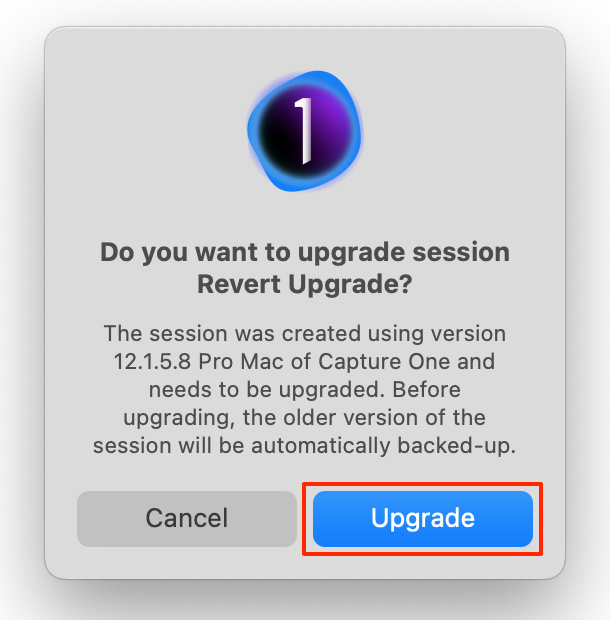




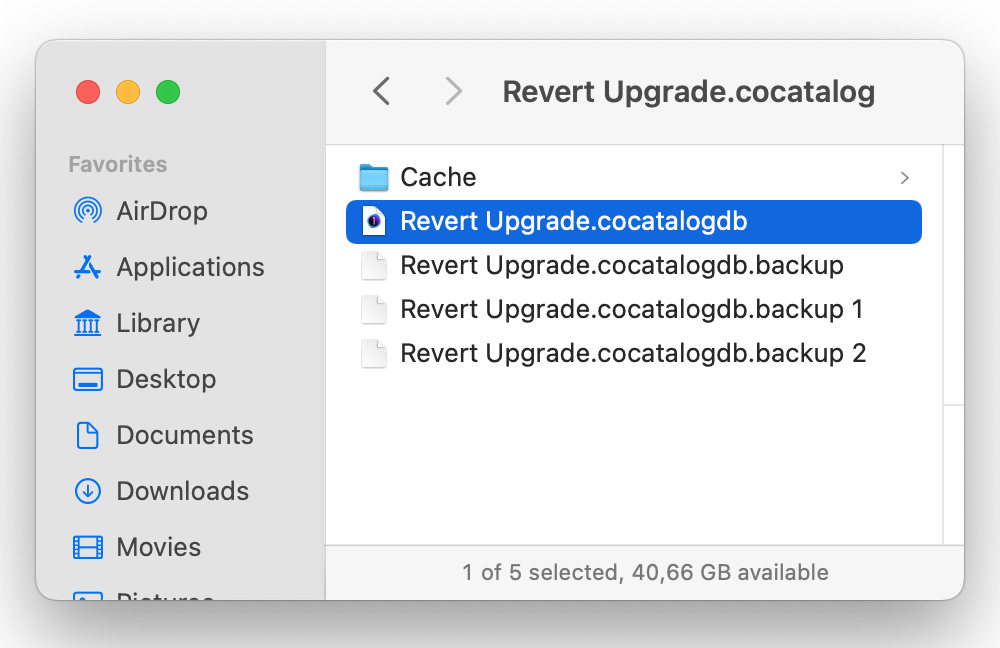
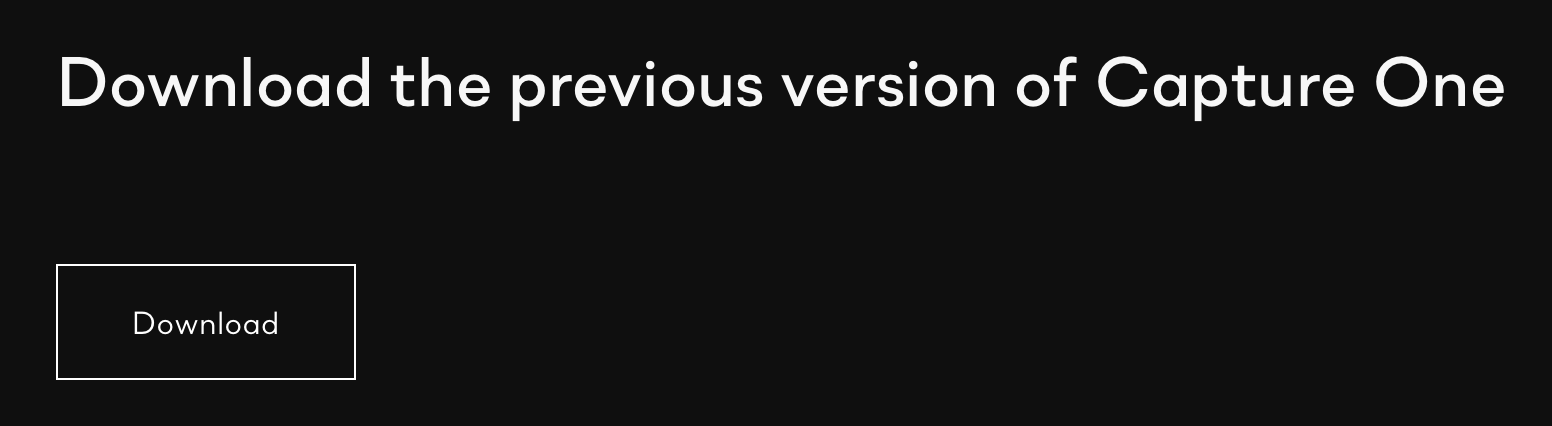
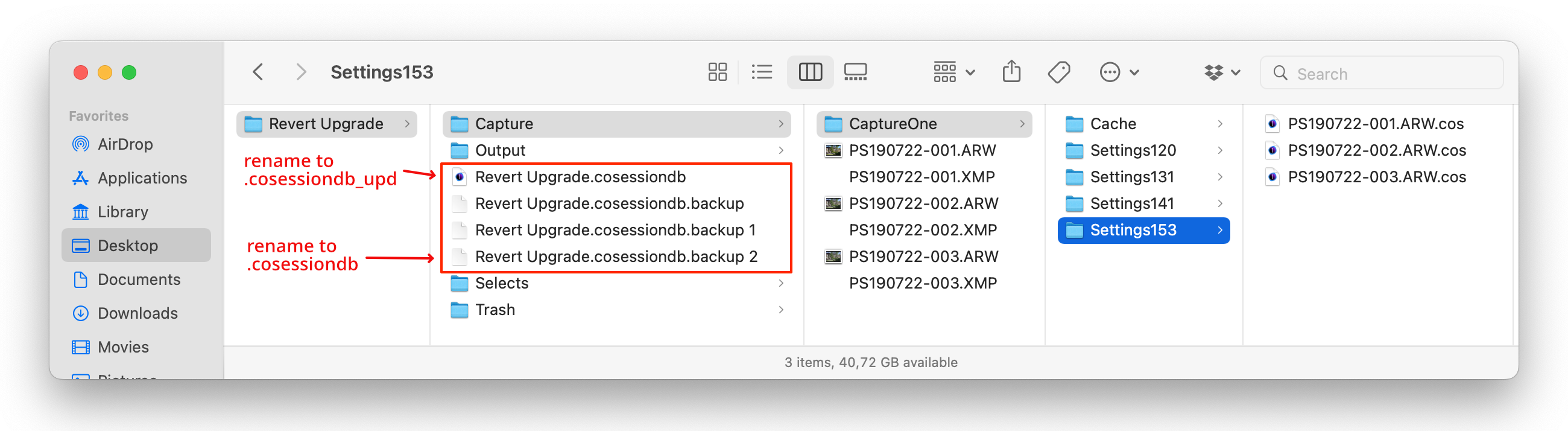
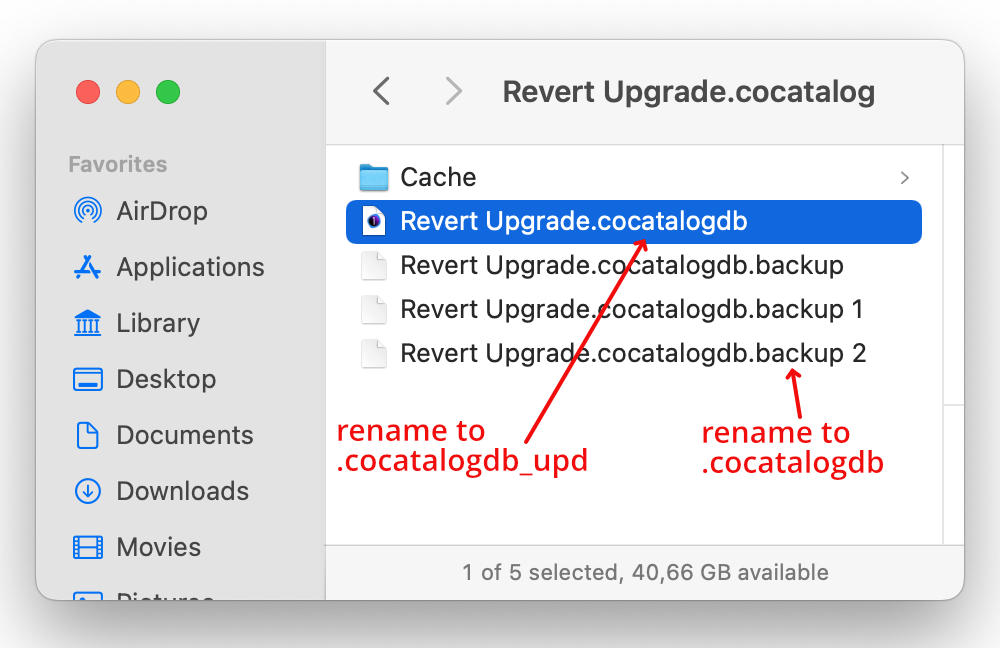








Leave a Reply
Want to join the discussion?Feel free to contribute!