Capture One 21 Update 1 Review
This Capture One 21 Update 1 Review gets you up to speed with the latest additions to the original Capture One 21 release from last December: Style Brush, more Brush Linking, large Viewer for image import, and new supported cameras and profiles.
Capture One 21 Update 1 Review
Capture One 21 (build 14.0) was released in December 2020. Four months later, a first point update (build 14.1) offers additional features.
The main news is the Style Brush. As the name suggests, it combines Style and Brush settings—a Style Brush links to an adjustments layer.
A second enhancement is Brush Linking. Besides the existing linking Brush and Eraser settings, you can also link Brush Settings with a Layer.
Enhancement number three in this update is the large Viewer in the import window. This helps you better preselect the images before import.
Leica users may enjoy live-view with zoom and pan for selected models during tethering. New cameras are supported, and more ProStandard profiles to already supported cameras are added.
Update 1 is directly available for both users with a perpetual license for Capture One 21 and subscribers with a current subscription.
More updates and reviews
See also our Capture One 21 Update 3 and 4 review for all the features available.
Style Brushes
Let us start this Capture One 21 Update 1 review with the biggest news, the Style Brush.
The quickest way to discover the merits of a Style Brush is to go to the new Style Brushes tool on the Exposure tool tab.
You find it at the top of the scrollable area. If you do not find it there, either apply the Default Workspace or add it manually.
Next, to go the Built-in Style Brushes. You see three groups of prepared Style Brushes: Color, Enhancements, and Light & Contrast. Just click one to play with, for example, Color > Balance (Cool).
Notice the checkmark. Also, notice that your cursor is now a brush if it was not before selecting the Style Brush. Start brushing in the image and note that the brushed (masked) area becomes cooler after several strokes.
Capture One creates a layer in the Layers tool named after the Style Brush: Balance (Cool).
Next, repeat this sequence with a different Style Brush. Select it, brush in the image, and notice the new Layer with the Style Brush’s name.
Now, revert to the Layer with the name Balance (Cool), and brush in the image. Notice that the corresponding Style Brush is automatically selected. This automatism works two ways: select a Style Brush you used already, and Capture One automatically selects the corresponding Layer when you continue brushing.
Linking a Style Brush to a Layer is a great feature, but you might want to use the same Style Brush on a new Layer. No problem. Right-click on a Style Brush and select Use on New Layer.
Custom Style Brushes
Now that you get the idea, you are ready to create your own Style Brush.
Create a new Layer, set your adjustments, and set the Brush Settings. You are ready to save your first Style Brush. You can do this from the Style Brushes tool > Save Style Brush. Similarly, you can do this from the Layers tool > Save adjustments as Style Brush.
You get the Save Style Brush dialog to enable settings to include in the Style Brush. This dialog is identical to the Save Style dialog, with Brush Settings and Eraser Settings.
Capture One saves your Style Brush in the designated StyleBrushes folder. You can create subfolders inside that folder to organize your Style Brushes.
Brush Linking
While we talk about Brushes and Layers, there is a small but interesting enhancement in this release regarding brush linking.
Up to Capture One 21 (build 14.0.x), you can link both Brush and the Eraser settings. The result is that when enabled, Brush and Eraser use the same settings when switching between the two. Change one, and you also change the other.
In build 14.1, this is still the case, but now you can also link these settings to a Layer. This means that the Brush and Eraser remember their settings per Layer. When you switch between Layers, the Brush adapts to the settings you assigned to that Layer.
Note that you can combine both types of brush linking.
Large Import Viewer
The second headline for Update 1 of Capture One 21 is the large import Viewer. The import window in Capture One 21 from last December gave us larger thumbnails and a new way to pick and unpick images. But they were not finished with it yet.
In this update, Capture One adds a large Viewer option to the import window. In the case of a RAW file, the Viewer shows the JPEG file inside that file.
Leica Live-View
The release of Capture One 21 in December 2020 manifested the collaboration between Capture One and Leica Cameras. The new Leica SL2-S was instantly supported, and tethered shooting with selected Leica models was introduced.
Live-View with Leica during tethering was still missing, however. Capture One 21 Update 1 fills the gap by introducing Live-View during tethering with your Leica.
In addition to Live-View, zoom & pan are also added. Note that on the Leica SL/SL2/SL2-S, zoom and pan are controlled on the camera.
New Cameras and ProStandard Profiles
As with almost every release, Capture One supports new camera raw file formats. Also, cameras that were already supported get the new ProStandard profile for better and more consistent image quality.
New Cameras
The following cameras have been added in build 14.1.0:
- Canon PowerShot SX70 HS
- Fujifilm GFX 100S, X-E4
- Panasonic DC-GX800/GX850/GX880, DC-GF10/GF90/GF9
- Sony A1 (lossless compressed RAW not supported yet)
ProStandard Profiles
More cameras than already were supported now have the new ProStandard profiles:
- Canon EOS 1Dx/1Dx MkII/1Dx MkIII, 5DS, 6D/6D MkII, 7D/7D MkII, R
- Nikon D5, D500, D610, D700, D7000/D7100/D7200, D800/D800E
- Sony A6400/A6500/A6600, A7 II, A9/A9 II
Miscellaneous Changes
Maximum zoom level in Viewer increased from 400% to 1600% for high-resolution monitors.
The visibility of Keystone lines and handles is improved. macOS 10.13 support has ended.
Thank you
For reading. Please feel free to leave a comment. Please like us on Facebook or subscribe to our newsletter to stay informed about new blogs.
Best Regards,
Image Alchemist



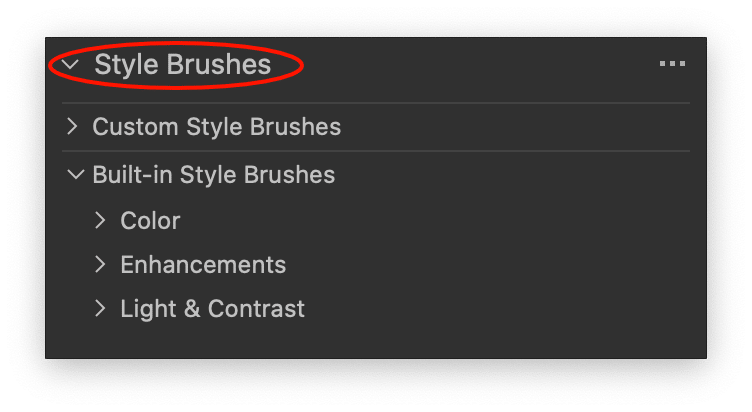
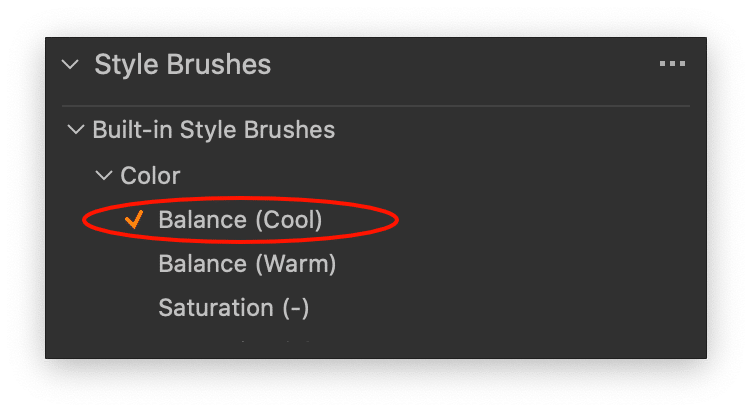

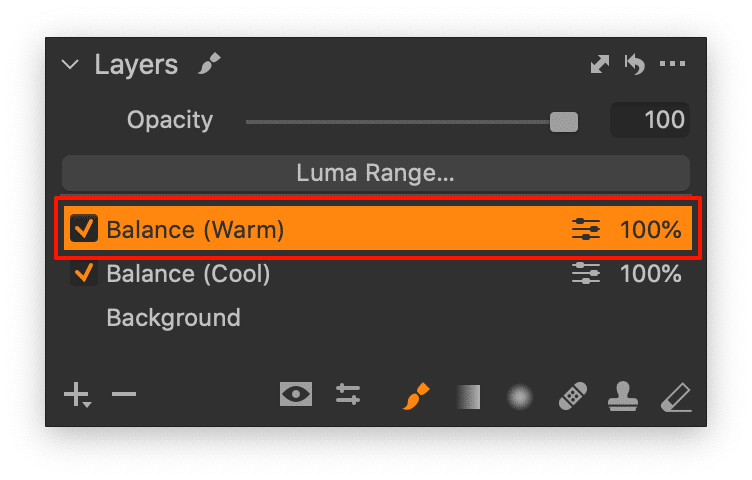
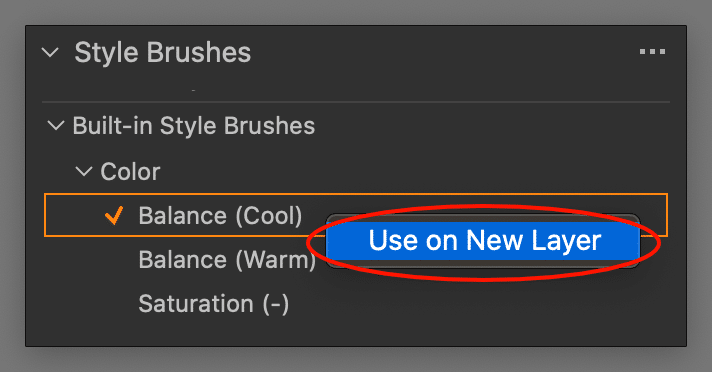
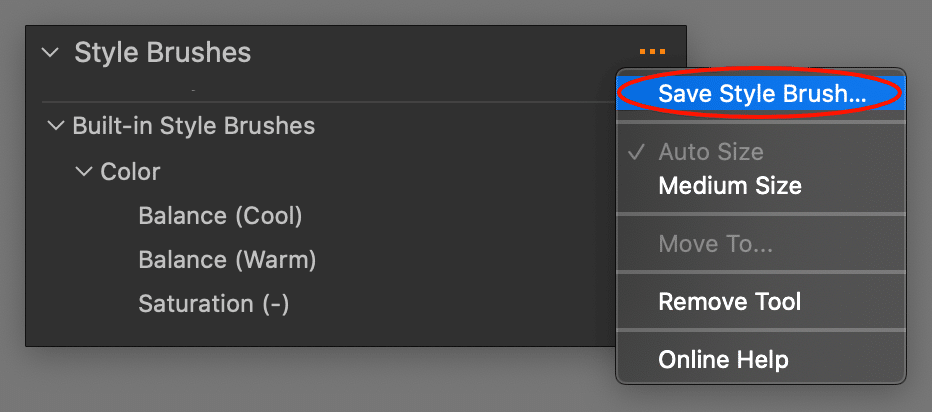

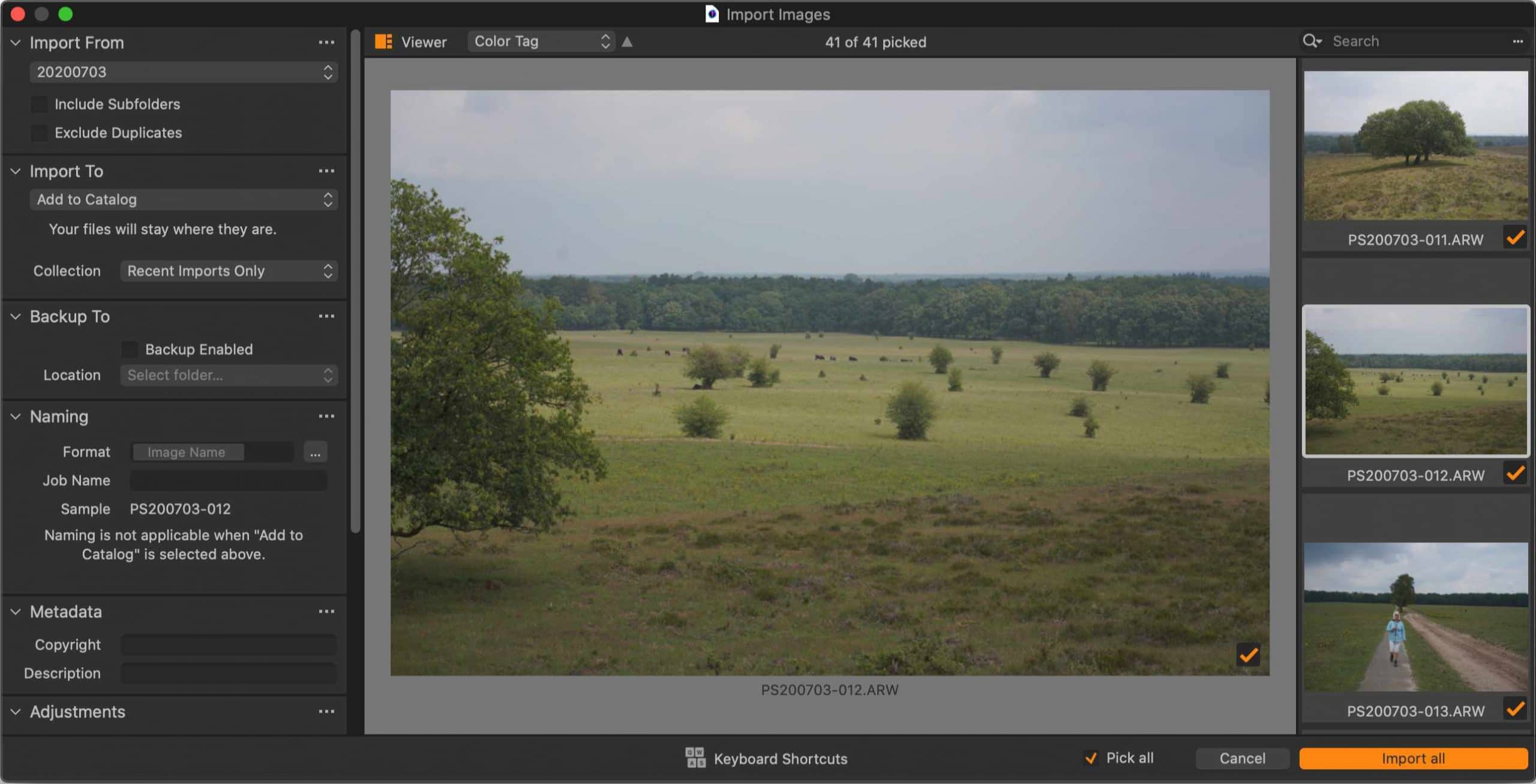
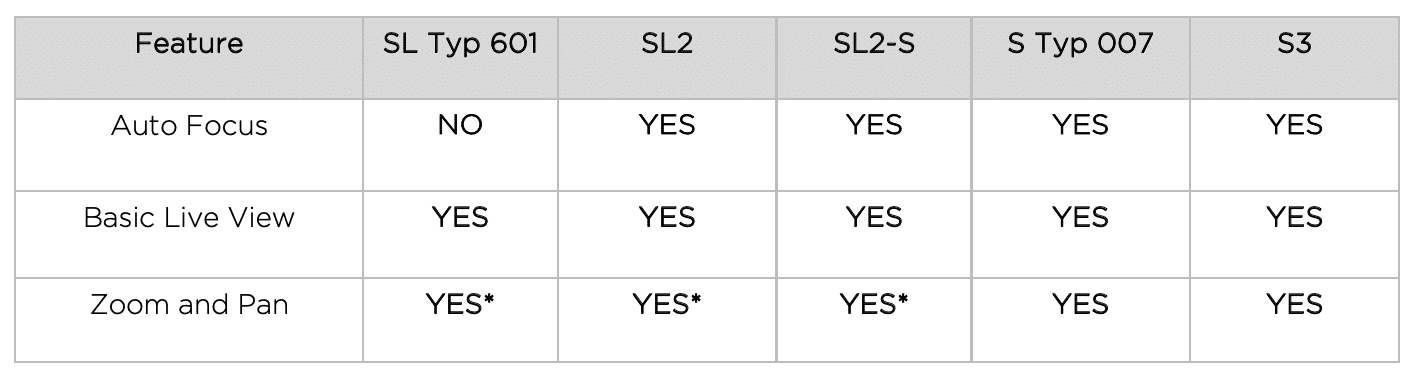









Thank you for this concise and clear introduction to the update.
Hi Jack,
Thank you for your comment. Really appreciated.
Best, Paul Steunebrink / Image Alchemist